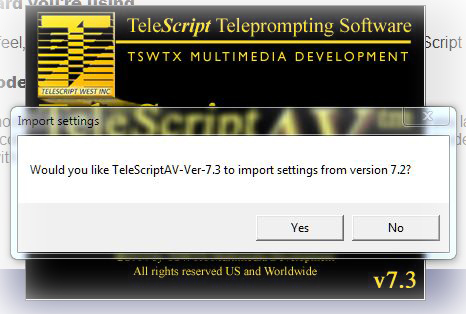Installing TeleScript AV, ProNEWS or TECH
Instructions for installing TeleScript Software: AV, ProNEWS, or TECH
NOTE: The graphics in this article may refer to older version numbers. "Gold" installers are named, for example:
"TeleScriptProNEWS-Installer-098.msi"
The installation process is the same for .MSI installers as .EXE versions.
We also have a video on our YouTube Channel showing the install process HERE.
Step 1 - If you have an existing installation of TeleScript software (AV or ProNEWS), uninstall using the Windows Control Panel.
Removing prior installations will ensure that no spurious files remain. If the installer is a "patch" and identified as such, it will not be necessary to uninstall a previous version.
Step 2 - Remove the security key and controllers from the computer.
Step 3 - Download the most recent TeleScript Software installer using the links in the table.
Go to the Telescript Service website and download the installer. (The image may show earlier versions. The support page will display current versions.
You will be linked to a form for basic customer information. We do not share this information with anyone -- it is just a record of your visit.
After you complete the information form, you'll be guided back to the download links where you can start your downloads.
Step 4 - Run the Installer
After the download is complete, locate and double-click on the Installer Icon. Because TeleScript Software is less frequently installed than, say, MS-Office, you may see a security warning from your anti-virus software. All TeleScript Software Installers are rigorously scanned for any anomalies and are malware-free. If the security window doesn't show an Install Anyway button, it may be hidden in "see more" dropdown in the window.
Step 5 - Update "Sentinel Driver". Remove Sentinel Key before updating.
After the TeleScript AV/ProNEWS/Tech installer finishes, it places a "Sentinel Protection Installer" shortcut on your desktop. If you have previously used your Sentinel Key on the target computer, there is no need to remove this version of the driver -- it will be superseded by the new installation. However, the version of the driver provided by the installer is required for TeleScript AV/ProNEWS/Tech to run properly. Make sure you have your dongle unplugged when installing the Sentinal driver.
When the driver installation is complete, insert the Security Key, and Windows will associate the driver with the hardware. After this step, Windows 10 and up don't display a completion message, but your Security Key will be ready to use.
IMPORTANT: If you purchased a Timed License (TLRC), see this link for REGISTRATION INSTRUCTIONS
Step 6 - Run TeleScript Software
Attach your security key and controller, then double click the TeleScript AV, ProNEWS or TECH Icon to start.
IMPORTANT-If you have installed a "Gold Version" on a machine that previously ran the "Green Version", you may import settings from your previous version. The first time you launch the Gold Version, a dialog box appears asking if you want to import the previous version settings as shown here:
To import the previous settings, select "YES".
If you would prefer to start with fresh DataSafetm settings, then select "NO". You will not be presented with this dialog again.
If you have issues, please submit a service ticket on the Help Desk (<--click the Help Desk Link.) Please specify the operating system (eg., Windows 10/64, Windows 10/32, etc.), the steps you have performed, the unexpected results, and any other information that might help us to help you!
Updated 7/1/25 by Telescript International
 Help Desk
Help Desk