Telescript Software TLRC Registration Instructions
TeleScript ProNEWStm / TeleScript AVtm /TeleScript TECH TLRC Registration Instructions
Note: Telescript International only sells 1 or 2-week Timed License codes. If you've purchased a license via dongle (or coded XK12) and you are getting the registration code window below, you either do not have your dongle or coded XK12 controller plugged in, or you're running a version of Telescript software not matched with your license (ie., you own an AV license but are running PRO).
Timed License codes are good for ONE individual computer only. It cannot be used on different computers, as the TLRC we issue is specifically created for that computer.
- Download and install the software from the Products page. Be sure to select the correct version (ProNEWS, AV, or TECH).
- If you have not yet purchased a TLRC, select your purchase here. Scroll toward the bottom of the page to find the Telescript Timed License Code section.
- When you start the software, you'll be presented with the Registration Dialog
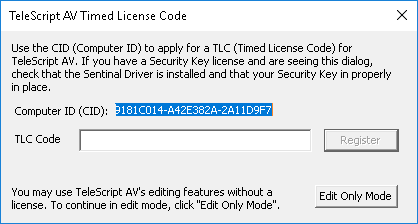
- Copy the highlighted Computer ID (CID) and send to Telescript International (info@telescript.com).
- Allow sufficient lead time for our staff to respond. Weekends may take additional time so please call and leave a message at 201-767-6733 to get quicker service.
- When you receive the registration code, paste it into the line that reads TLC Code
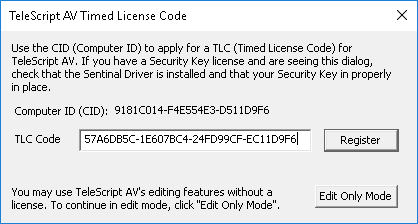
...and click Register.
You can get information about the license from within TeleScript ProNEWS or TeleScript AV by going to "Help/License info.." to display this dialog: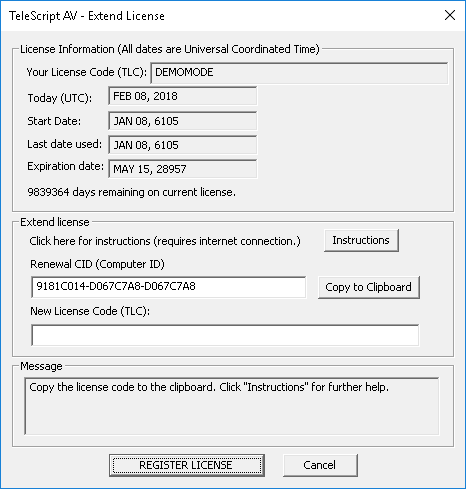
The application will display license expiration reminders when there are ten days or fewer remaining on the license.
Contact Tech Support if you have questions about the nature of the TLRC, or need additional help.
For installation instructions, read Installing TeleScript AV, ProNEWS or TECH on the Knowledgebase.
 Help Desk
Help Desk