How do I install my USB controller?
USB Hand Control drivers are included in the setup of TeleScript ProNEWS, TeleScript AV and TeleScript TECH. These drivers are "signed" and no additional steps are required for any supported Windows versions, including Vista, Windows 7 32/64, Windows 8/8.1 32/64, and Windows 10 32/64. Plug the controller into an available USB port and wait for Windows to associate the hardware with the drivers.
These instructions may be helpful in repairing older installations; however, these steps are NOT needed with current installations as Windows will assign a proper generic driver. However, Telescript does offer its own driver for these UHC controllers, so if you'd like to use our version of the driver you can.
Legacy installation instructions for versions prior to 2013
With your controller unplugged, try this first:- Go to Telescript Service, scroll to the bottom of the page and download TSUSB.ZIP. Save it on your desktop where it's easy to find. (This file is also attached to this Knowledgebase article for easy access.)
- Unzip the file to extract the required INF file, TSUSB64A.INF.
- Move TSUSB64A.INF and TSUSB64A.CAT into your C:\Windows\inf folder.
- Plug in the USB controller and wait while the system associates the required drivers with the hardware.
- Start your TeleScript software and test the controller.
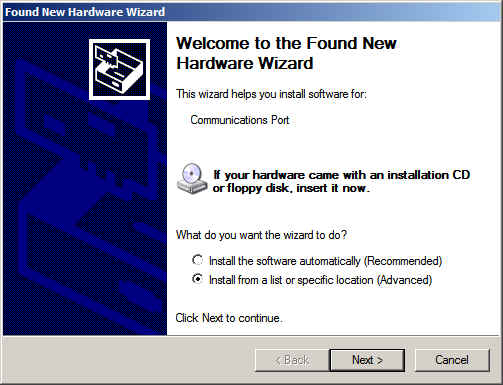
Fig 1
1. When you first plug in the controller, you'll see the "Found New Hardware Wizard." Under "What do you want the wizard to do?", click "Install from a list of specific location (Advanced)." Then click Next. (Fig 1)
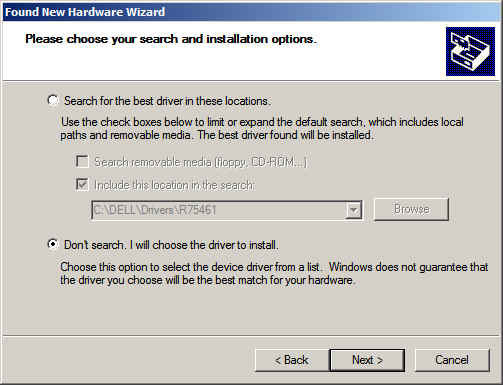
Fig 2
2. In the next step of the wizard, click the button beside "Don't Search. I will choose...". This will allow you to specify where the driver can be found. Click Next. (Fig 2)
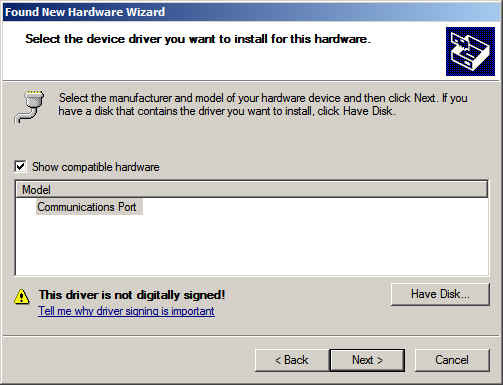
Fig 3
3. Be certain that "Show compatible hardware" is checked, and the "Communications Port" is clicked in the box, then click the button which reads "Have Disk..". Then click Next. (Fig 3)
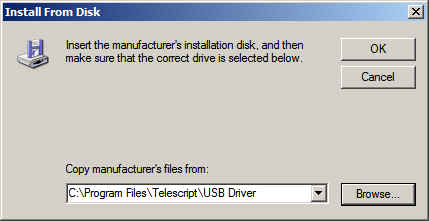
Fig 4
4. Click "Browse" and then navigate to "C:\Program Files\Telescript\Usb Driver" (although, if you installed to a another directory, this entry will differ accordingly.) (Fig 4)
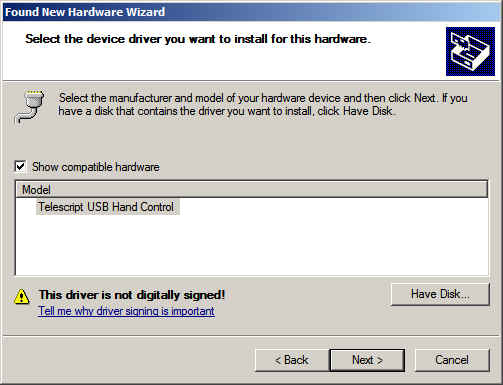
Fig 5
5. You'll be returned to the previous wizard page with "Telescript USB Hand Control" now highlighted in the Model list. Click "Next". (Fig 5)
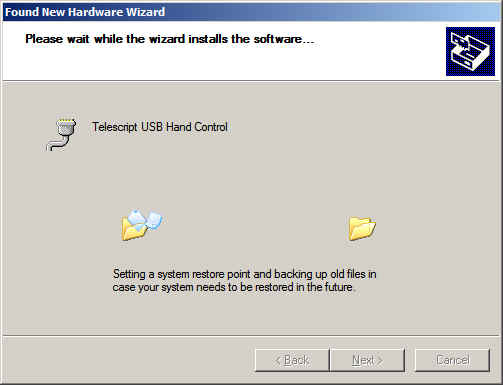
Fig 6
6. This system will display this page as the files are located and installed. (Fig 6)
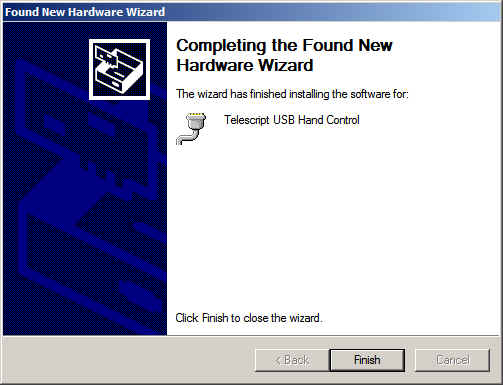
Fig 7
7. And finally, when the installation is complete, the system will display the completion page. Click "Finish" and the controller driver is installed and ready to use. (Fig 7). You can start your TeleScript software and the controller will be automatically registered for use.
(Note: if Windows does NOT display the "Found New Hardware Wizard" when you first plug in the controller, try the method outlined for Windows 7 to find and install the hardware.)
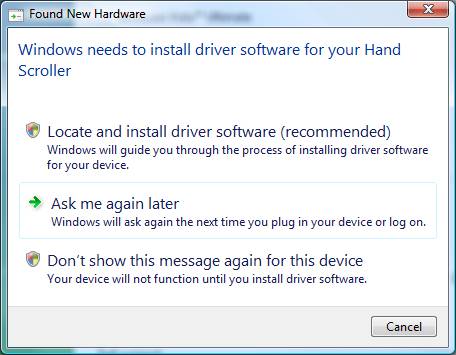
Fig 1
1. Plug in the Telescript USB controller. Windows will display the message in Fig 1. Click on "Locate and install driver software."
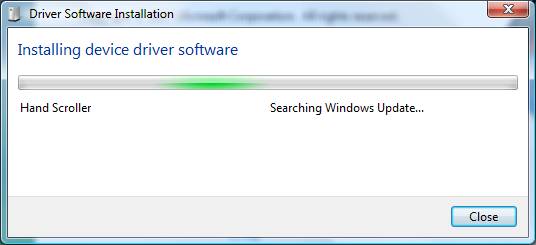
Fig 2
2. Windows will display the dialog box shown in Fig 2. This process is very slow and, for whatever reason, will not be likely to find the proper driver. It will then display the dialog box shown in Fig 3.
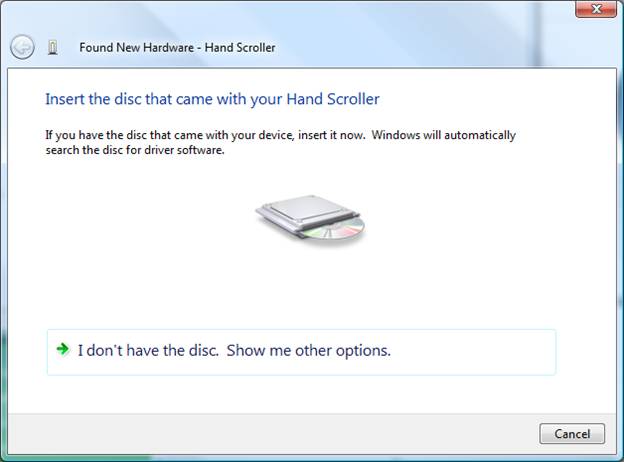
Fig 3
3. Even though you DO have the "dsk" (it's installed on your hard drive), click on "I don't have the disk. Show me other options.
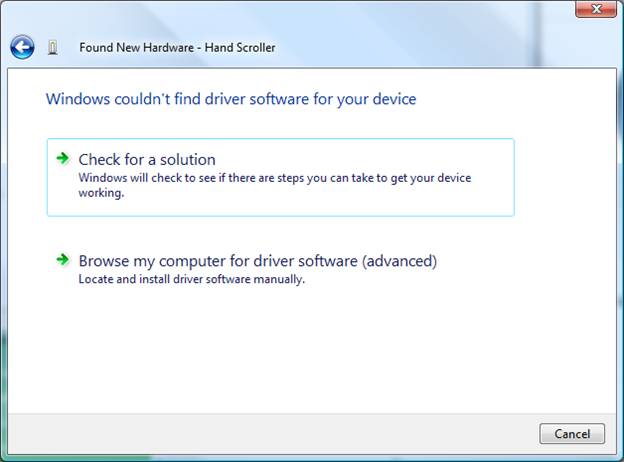
Fig 4
4. Click "Browse my computer for driver software (advanced)" on the dialog page shown in Fig 4.
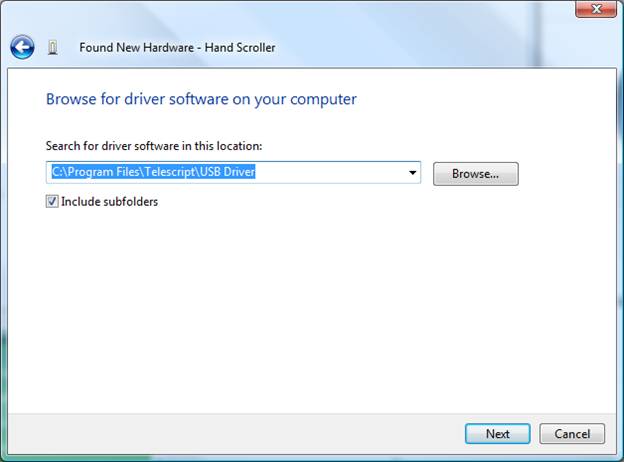
Fig 5
5. Click the "Browse" button and navigate to the install folder. This is usually C:\Program Files\Telescript\USB Driver. If you installed your TeleScript teleprompting software in another folder, then the location of the "USB Driver" subfolder will vary accordingly. When you have set the search location, click "Next".
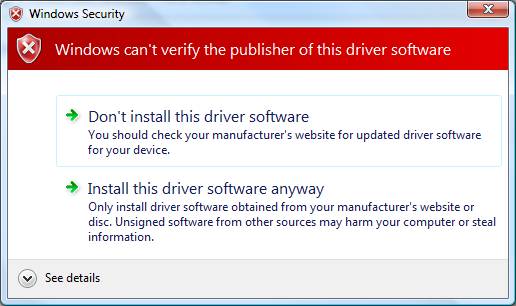
Fig 6
6. Windows will display this warning because the .INF file is not digitally signed. Click on "Install this driver software anyway."
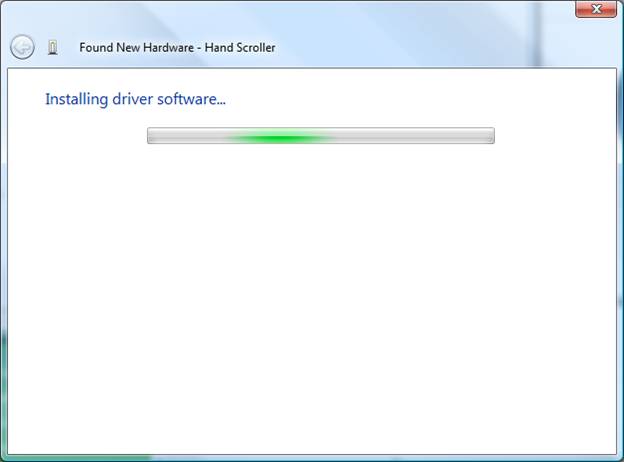
Fig 7
7. Windows will display this screen while it is installing the driver and updating system files. All you can do is wait...
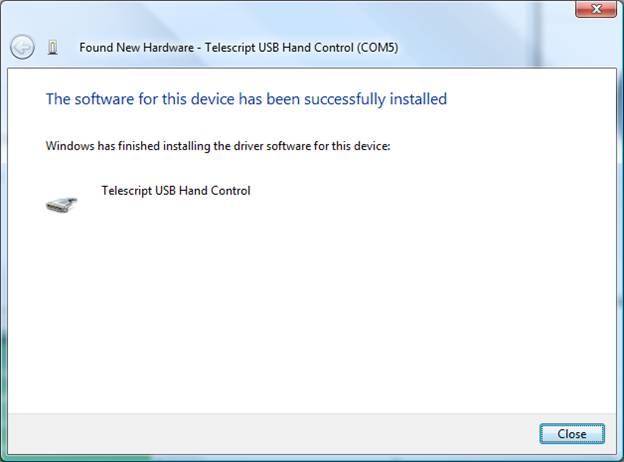
Fig 8
8. When the driver installation process is completed, Windows will display this screen. Click the "Close" button and your Telescript USB Hand Contrl will be ready to use with your TeleScript teleprompting software.
back to top 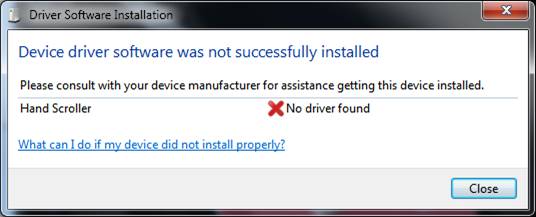
Fig 1
1. Windows 7 will immediately report that your driver was NOT installed and will not present you with options as previous versions of windows have done. Just close this dialog and manually install the driver.
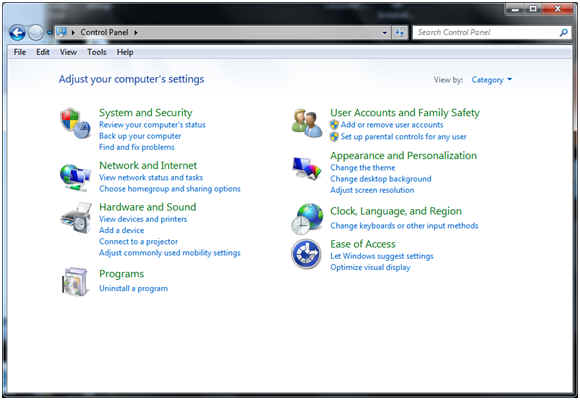
Fig 2
2. Go to "Start/Control Panel". If you have not specifically set your computer for the "traditional" control panel, you'll be presented with the dialog shown in Fig 2. Click "Hardware and Sound" (the actual green text heading, not one of the sublinks listed in blue below.)
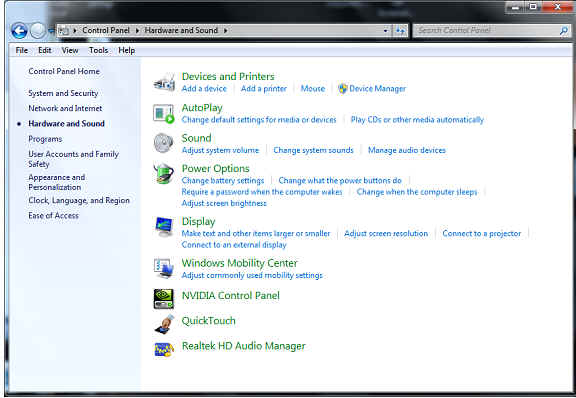
Fig 3
3. From the dialog screen shown in Fig 3, under "Devices and Printers", find "Device Manager" and click on this link.
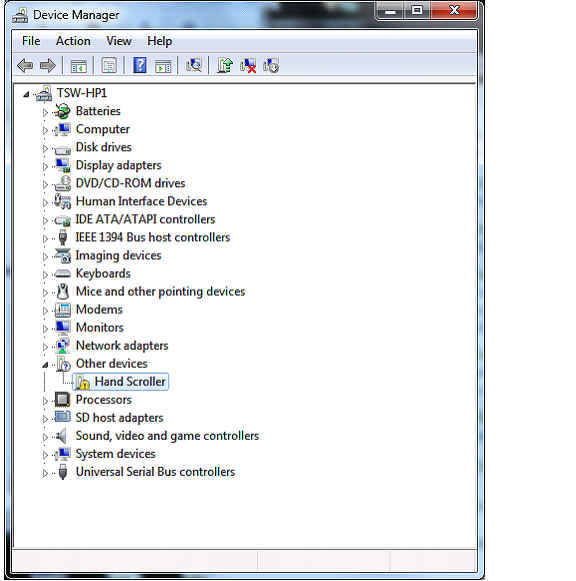
Fig 4
4. This will bring up the "Device Manager" shown in Fig 4 -- one item which has remained unchanged from XP through Win 7. You'll find "Hand Scroller" listed under "Other Devices" with a warning icon. Right click on "Hand Scroller" and select "Properties" from the context menu.
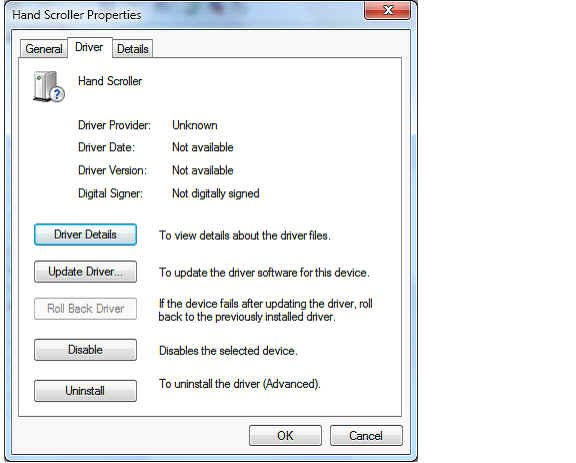
Fig 5
5. The "Hand Scroller Properties" dialog is shown in Fig 5. Click "Update Driver".
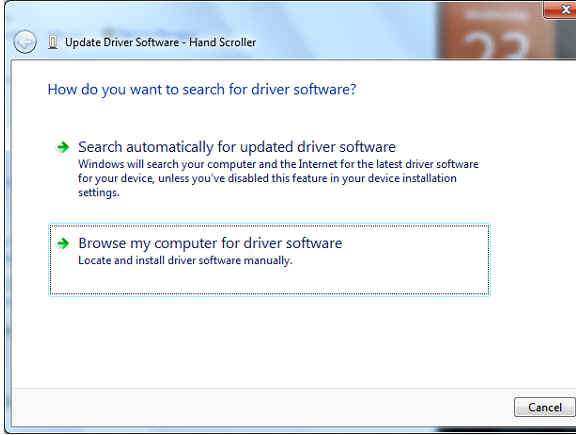
Fig 6
6. Click "Browse my computer for driver software" as shown in Fig 6.
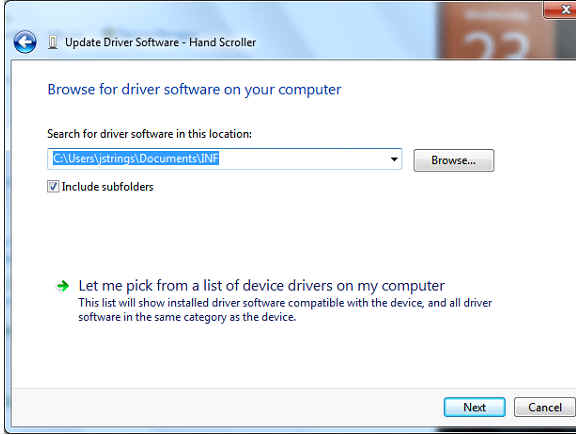
Fig 7
7. Click the "Browse" button to display a browser that will help you find your driver.
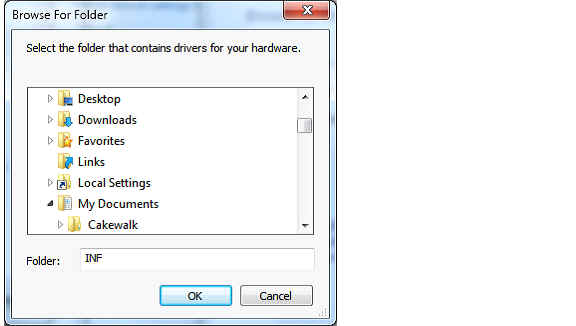
Fig 8
8. Normally, the driver INF file is found in C:\Program Files\Telescript\USB Driver. If you installed to a different folder, the location of the driver will vary accordingly. When you've located the USB Driver folder, click OK.
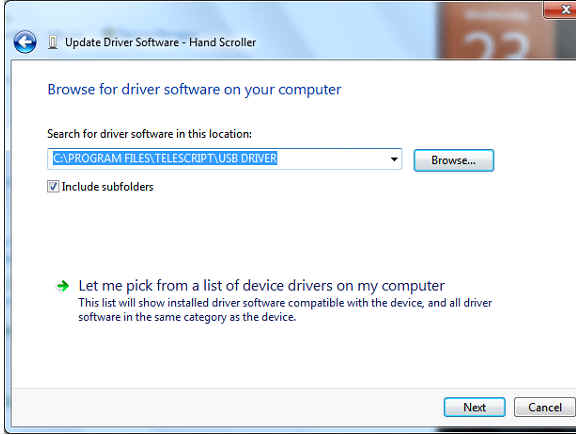
Fig 9
9. Click "Next" to proceed.
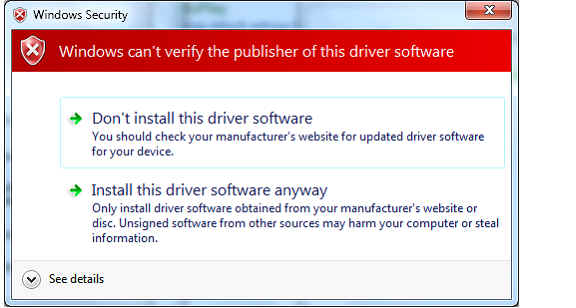
Fig 10
10. The INF file provided is "unsigned" and Windows will display this dialog to warn you of the dangers of device drivers from unknown sources. In this case, click "Install this driver software anyway" to continue.
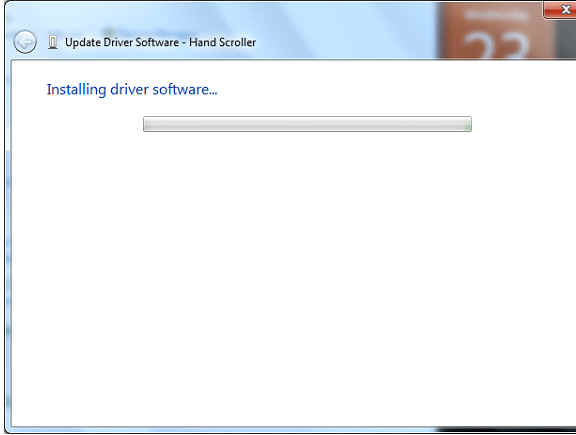
Fig 11
11. Windows will display the dialog box in Fig 11 while it's installing the driver software and updating system files. All you can do is wait... go get a drink of water... you're almost done.
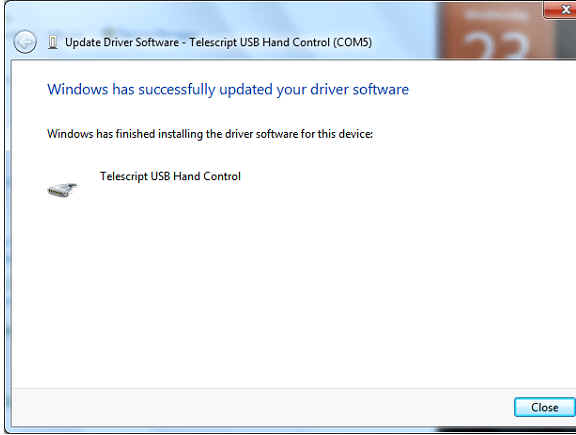
Fig 12
12. The installation is complete. Click "Close" and your Telescript USB Hand Control is ready to use with your TeleScript teleprompting software.
Installation on Windows 11
Plug in your controller. Your computer will likely give you an audible alert letting you know the controller was recognized by your Device Manager. Now, in the search bar, type Device Manager and open the application. Scroll down to find the PORTS (COM & LPT) section and click the arrow to open the dropdown. You will see this:
You will see USB SERIAL DEVICE here. This is your UHC 10-Button Controller. Windows has assigned a standard driver to the device, but if you want to use the Telescript driver for this controller, right-click the USB SERIAL DEVICE and select UPDATE DRIVER.
Use the Browse My Computer for Drivers option and navigate to the folder C:\Program Files (x86)\Telescript\TeleScript**\USBDriver folder and click OK.
Now your device manager PORTS section should now show:
Your assigned COM port number will vary.
4) Now navigate further down the list of devices in Device Manager and click the dropdown for UNIVERSAL SERIAL BUS CONTROLLERS.
Right-click each device listed (your devices listed will vary)and select PROPERTIES. If the device has a POWER MANAGEMENT tab, click it and UNcheck the box in front of ALLOW THE COMPUTER TO TURN OFF THIS DEVICE TO SAVE POWER. This will keep windows from turning off power to your 10-burron controller.
There are certain computers that will require Selective Suspend to be disabled if your controller is disconnecting periodically. See THIS ARTICLE to learn about how to fix this.
 Help Desk
Help Desk